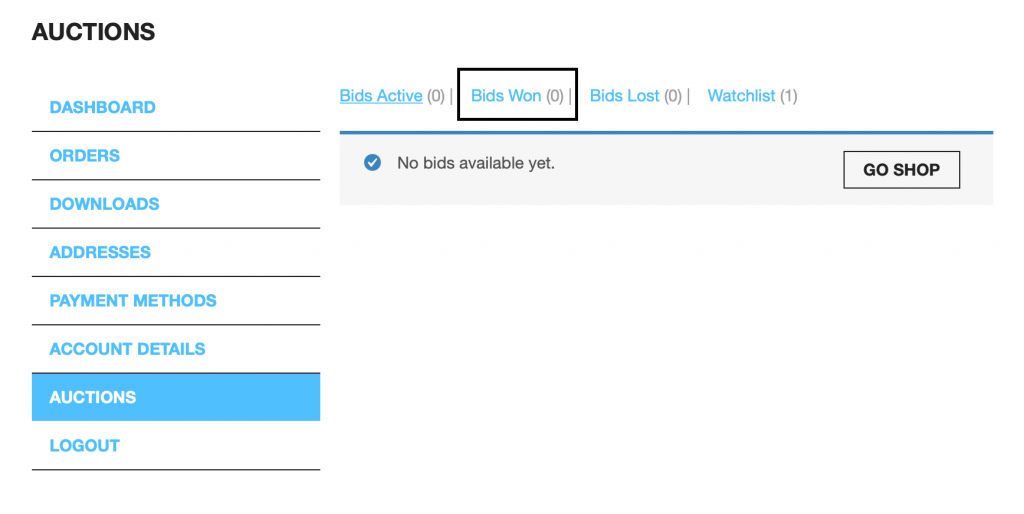FAQ
THIS PAGE IS UNDER CONSTRUCTION
Our new auction engine/site is now live. To help navigate the changes to the site, please follow along with our illustrated tutorial.
Also please read over the auction rule amendments.
A) – There will be no more bid sniping. All auctions that receive a bid within the last three minutes of the lot’s closing will get a five minute bump, allowing rebids if necessary.
B) – At the end of all lots closing, you can enter all your items into your shopping cart, and the cart will offer you a choice of USPS shipping [rates will be direct from USPS], quote you a price and allow you to check out using your Paypal account, Square or pay by check. No more waiting for an invoice from us.
Here is a list of Frequently Asked Questions:
- Do I have to register to bid?
- How do I login or register?
- How do I find a specific item, author, artist or title?
- Do I have to bid to keep track of a lot?
- How do I see a list of items I’m bidding on?
- What is a Max [Proxy] Bid?
- What are the dates shown next to the auction numbers?
- How can I sort the auctions to see the lots that are closing the soonest?
- How do I see who else is bidding on a specific lot?
- What is the buyer’s premium?
- If I need more information about a specific lot, how do I request this?
- How do I pay for lots that I’ve won?
Simply yes. Although you do NOT have to register to view all the lots available in all auctions. Nor do you have to register to view the limited number of lots that have closed. To register, click on the Login/Register link you’ll find at the top right corner of the web page. See image below.
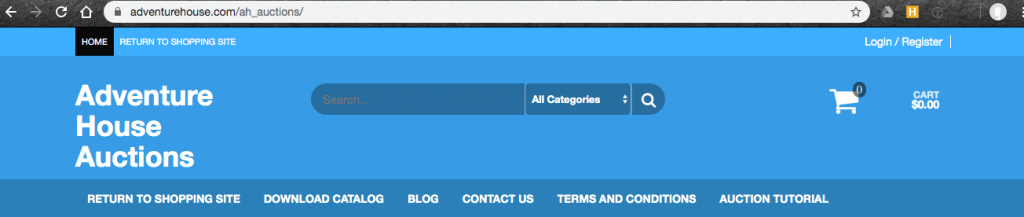
Once you’ve clicked, you’ll see a screen giving you a choice of either to Login or Register. See image below
How do I login or register?
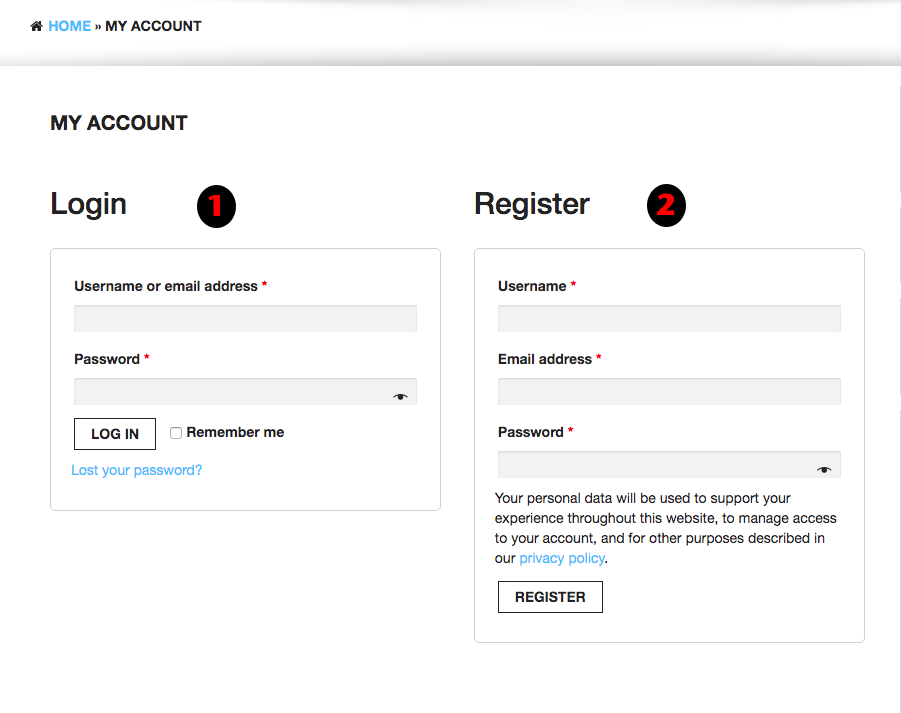
#1 is for Login and #2 is to Register. The username you provide should be something that you can remember, although doesn’t have to be your real name. To Login, you simply use either your email address of the Username you choose when you registered. Once you’ve either registered or login you’ll see your Dashboard. See image below.
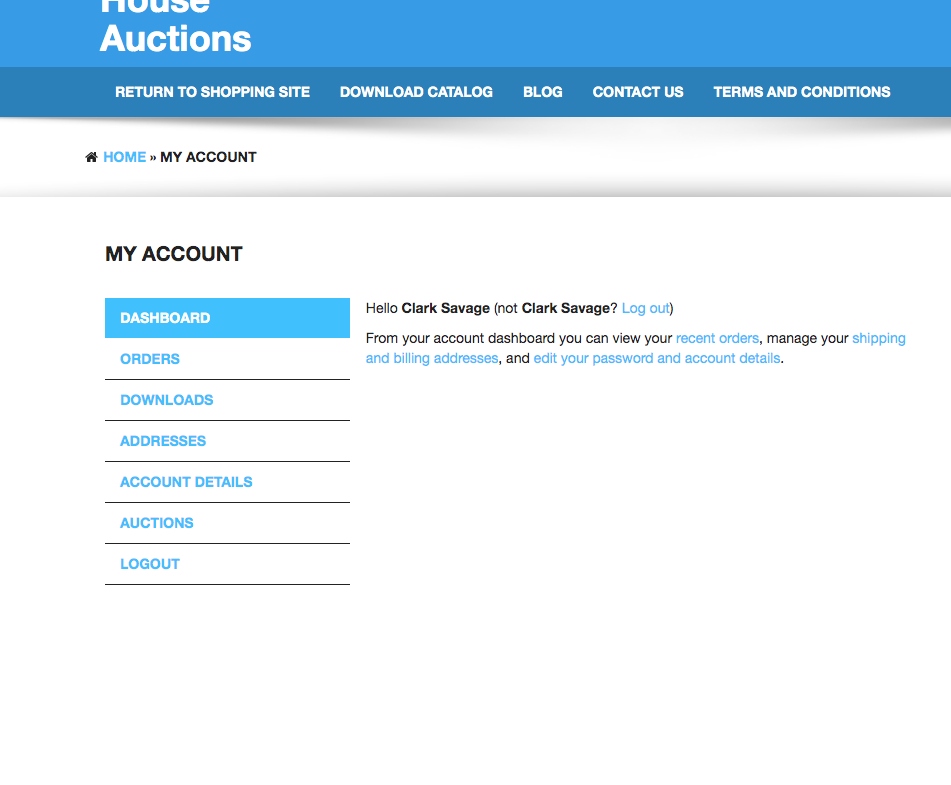
This screen is your Dashboard. From here you’ll be able to check on all aspects of your account. If you’ve just registered, please take an extra few minutes to update your account by clicking on the addresses link in the menu to the left hand side. Update your name and address. You’ll need these filled out once you’ve bid and won your first and subsequent lots.
How do I find a specific item, author, artist or title?
Simply use the Search bar at the top of the page. If you are looking for a specific author, we suggest you type in the last name. Once you’ve typed in the name, you can look at every auction that has taken place, as well as the current one by keeping the default setting of All Categories. Or you can choose any specific auction to look. Once you’ve clicked on the magnifying glass, your search will find every instance that word comes up in your search parameters. So say you entered Gibson, it will find all the items in which the word Gibson appears within the body of each lot. If you used Gibson, it will find Walter Gibson, and even Robert Gibson Jones.
Do I have to bid to keep track of a lot?
No. You can use the Add to watchlist! feature. Just click on the lot you want, and then click on the blue heart next to the image that states Add to watchlist! All your lots will then be recorded and you’ll find them in your dashboard.
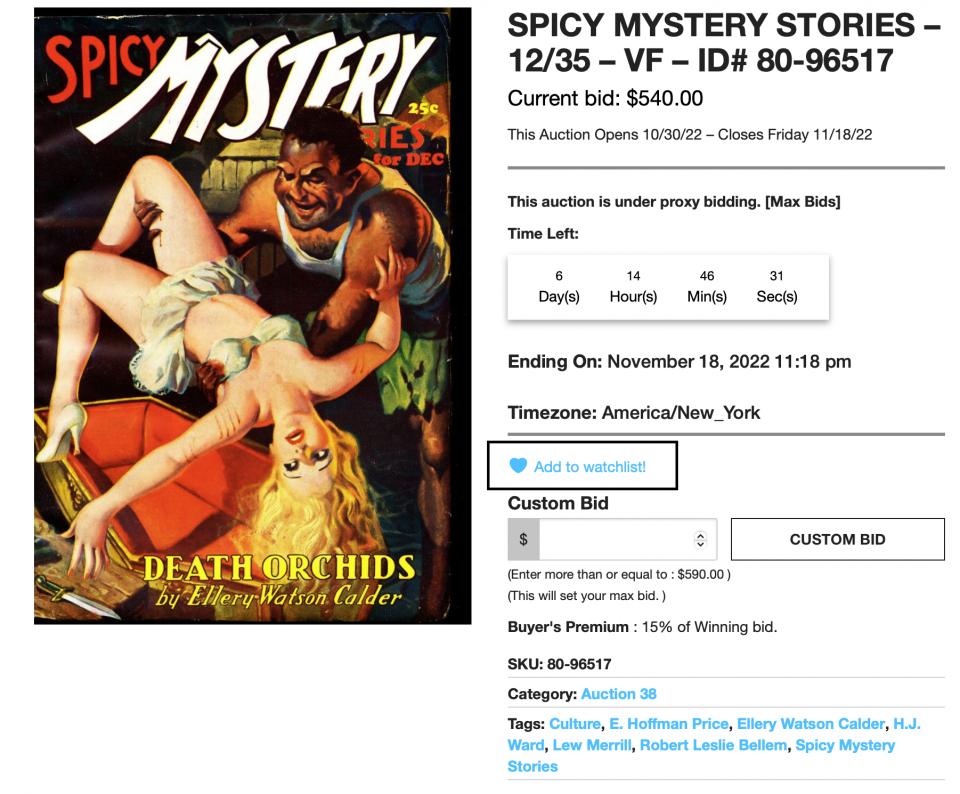
How do I see a list of items I’m bidding on?
Go to your dashboard. You’ll access the dashboard by clicking on the My Account link at the top right corner of the page. You’ll find your watchlist under the Auctions menu, then click on the Watchlist link to view all the lots you are watching.
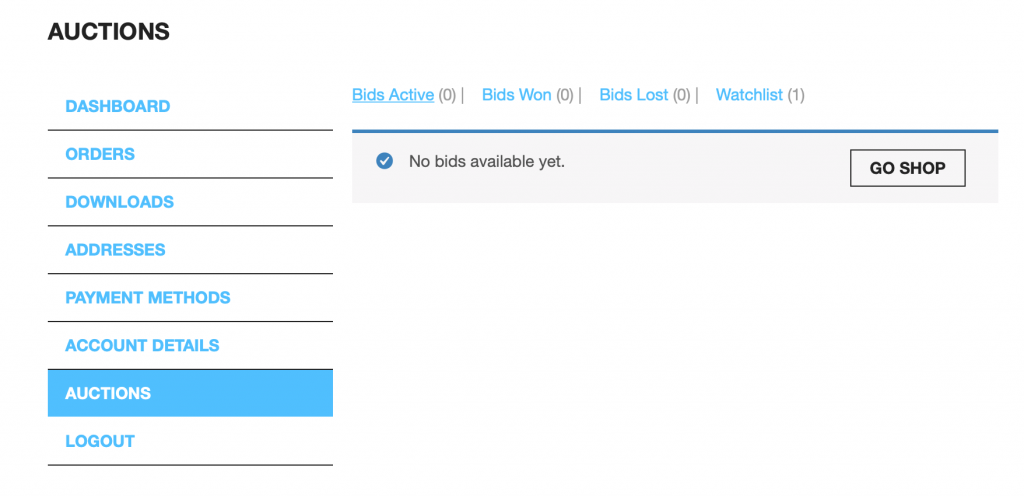
What is a Max [Proxy] Bid?
Max or Proxy bid is a simple way to place your bids and allow the system to bid for you. Just enter the max you are willing to pay, hit the CUSTOM BID button and allow the system to bid up to your max.

Scenario: Say you are bidding on this lot that has a current bid of $540. You are willing to bid as much as $850 to win this lot. Enter the price of $850, click on CUSTOM BID and the system will continue to place bids for you so long as another bidder doesn’t exceed your $850 max. So, you enter the $850, the auction will bid for you the next bid of $590, and so long as someone else doesn’t have a max bid higher than $590 your bid is set. Some other bidder comes along and places a bid of say $650, the system will place the next highest bid of $700 automatically for you. Bidding increments are in play, so the higher the bid, the higher increments will be set. But this is where your Max Bid can save you money, because in this scenario, another bidder places a bid of $849, since it doesn’t exceed your max, it will bid that last dollar for you and you could win at the $850 bid.
What are the dates shown next to the auction numbers?
There are several dates on display.
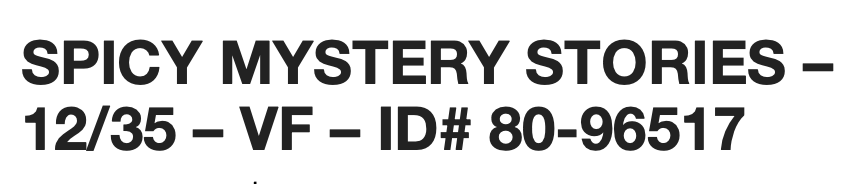
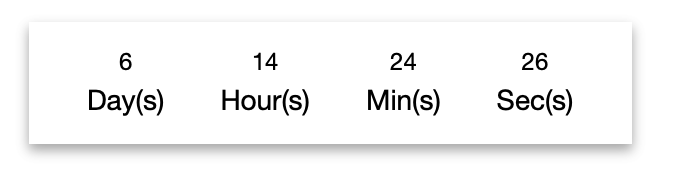

How can I sort the auctions to see the lots that are closing the soonest?
To sort, use the dropdown menu for sorting, found along the top row of lots listed on the right hand side.

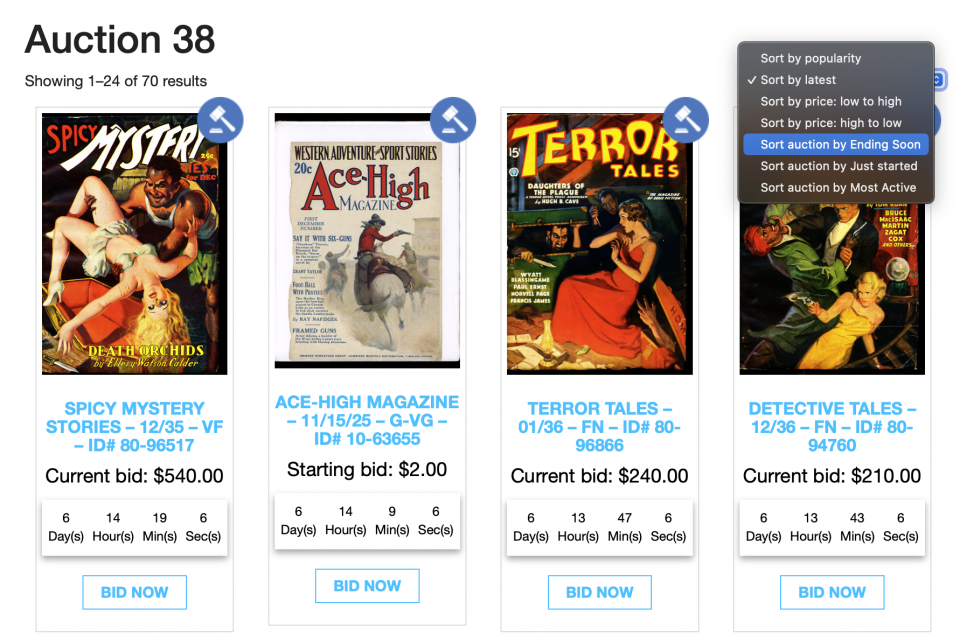
How do I see who else is bidding on a specific lot?
Scroll down to the menu displaying Description – Additional information – Bids – Private message and Buyer’s Premium. Click on the Bids tab to see all those who have bid.
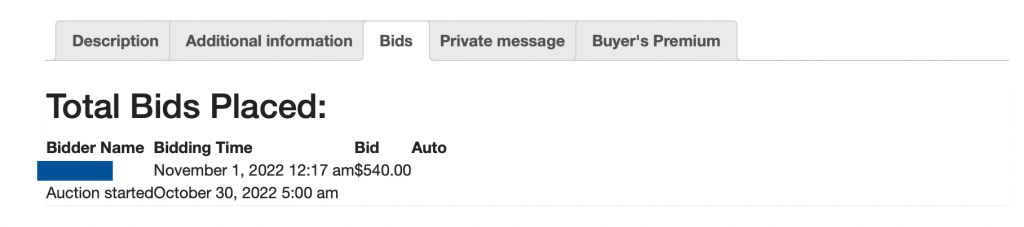
What is the buyer’s premium?
The buyer’s premium is currently only 15%. This 15% will be added to the final gavel price of each lot.
If I need more information about a specific lot, how do I request this?
In the same menu as the Bids link, you’ll find the Private message link. Click on that and you can fill out a private message to us.
How do I pay for lots that I’ve won?
Once you’ve won a lot, you will use your Dashboard again. Click on the AUCTIONS link, and then the Bids Won link. From that point, you’ll choose your shipping method and then your choice of credit card through either Square or PayPal, or pay by check.